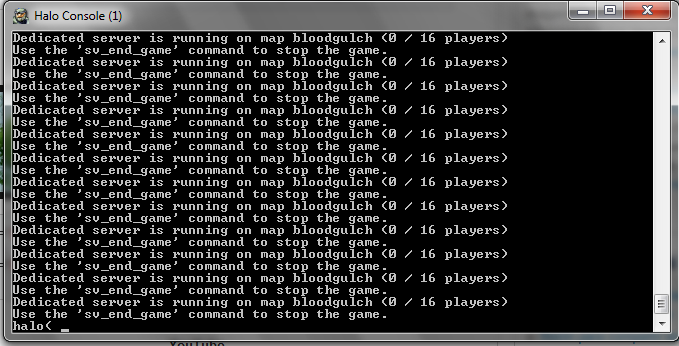
Installing Phasor is fairly straight forward, but many people seem to have issues doing it. Please follow these instructions closely before asking us for help. Download Phasor, you can find the latest version at Downloads Section
The file you downloaded will be named (similar to) Phasor-02-00-07-21.zip. In order to extract this file you will need some program which supports zip files; I think Windows comes with a suitable program. Go ahead and extract the files into a folder somewhere, for example your Desktop. The rest of these instructions ass ume you have extracted them to Desktop/Phasor
Make sure you have Halo’s Dedicated Server installed, if you’re using Phasor CE you don’t have to do anything because Halo CE comes bundled with it.
(Phasor CE only) The Halo CE server is, by default, installed into the same directory as the game. This doesn’t work with Phasor because it needs to overwrit e some of Halo’s files, and this will cause your game to stop working. So, to save yourself many headaches, do as follows.- a. Create a new folder (in your Halo CE folder) called server.
- b. Copy haloceded.exe and your maps folder into your new server folder. You are required to copy yours maps folder, this is a bug with the Halo CE server and I may fix it in a future release.
- c. This new (server) folder is what you should use for the remainder of the installation.
Copy Phasor’s files into your server folder. For PC users this is (usually) C: \ Program Files \ Microsoft Games \ Halo Server and for CE users it is (usually) C: \ Program Files \ Microsoft Games \ Halo CE \ server .
(Phasor PC only) Copy the files that are inside Desktop/Phasor/PC into your server folder. Do not copy th e folder itself , only the files /folders contained within it You may be asked to overwrite strings.dll , say yes. You should make a backup of the original strings.dll before overwriting , of course.
(Phasor CE only) Copy the files that are inside Desktop/Phasor/CE into your server folder. Do not copy the folder itself, only the files/folders contained within it!- Copy the files and folders contained within Desktop/Phasor/CopyToServer into your server folder. Do not copy the folder itself, only the files/folders contained within it!
You’re nearly done, the last thing you need to do is setup your data files. Halo stores various settings (such as your banlist) inside another folder, and so does Phasor. By default this directory is inside your My Games folder. For Halo PC it is My Games/Halo and for Halo CE it is My Games/Halo CE . a. Copy the files and folders contained within Desktop/Phasor/CopyToData into this folder. Do not copy the folder itself, only the files/folders contained within it!
You’re done. Phasor is ready to use , but you’ll probably want to setup scripts and admins, so it’s best to keep reading ( see Phasor v2 Documentation )The rest of this document will assume you’re familiar with operating a normal Halo server. If you’re not sure what admins, rcon passwords, cd keys etc. are, then you should consult your good friend Google.
In addition, you can find an installation video in this LINK... ( Spanish Only )
